Thank you for joining our Little School of Music community!
We are looking forward to connecting with you as you continue through your musical experience.
To make sure you are receiving our emails, check out the directions below, to will make sure they don’t get sent to spam or trash on accident.
Here’s how you can whitelist our email
Every e-mail system is different. Below are instructions for some of the big ones. If yours isn’t here, please contact your administration or your internet service provider’s customer service team (Google also often has helpful instructions).
Gmail:
1. Login to Gmail, click on the gear icon and select “See all settings”:
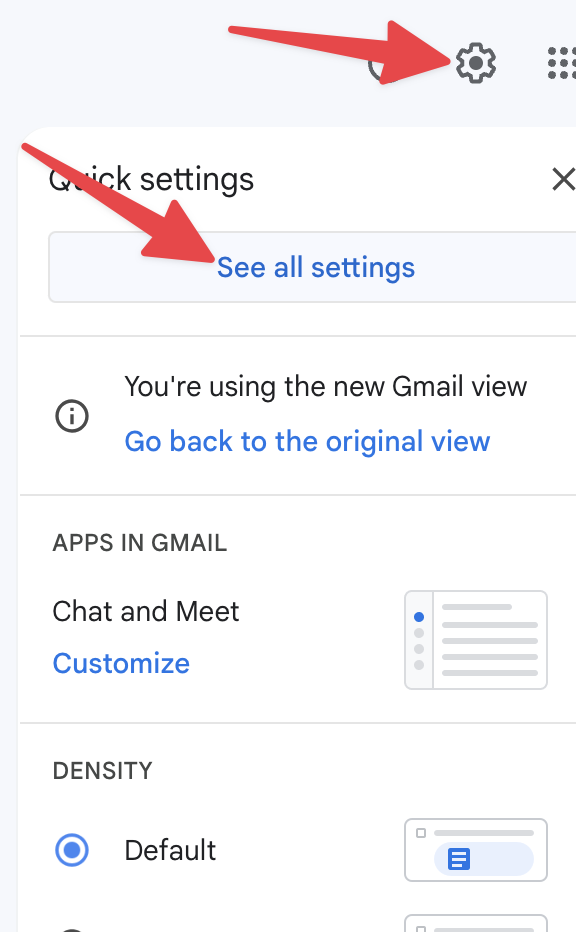
2. Select “Filters and blocked addresses”:

3. Scroll past all your existing filters and select “Create a new filter”:
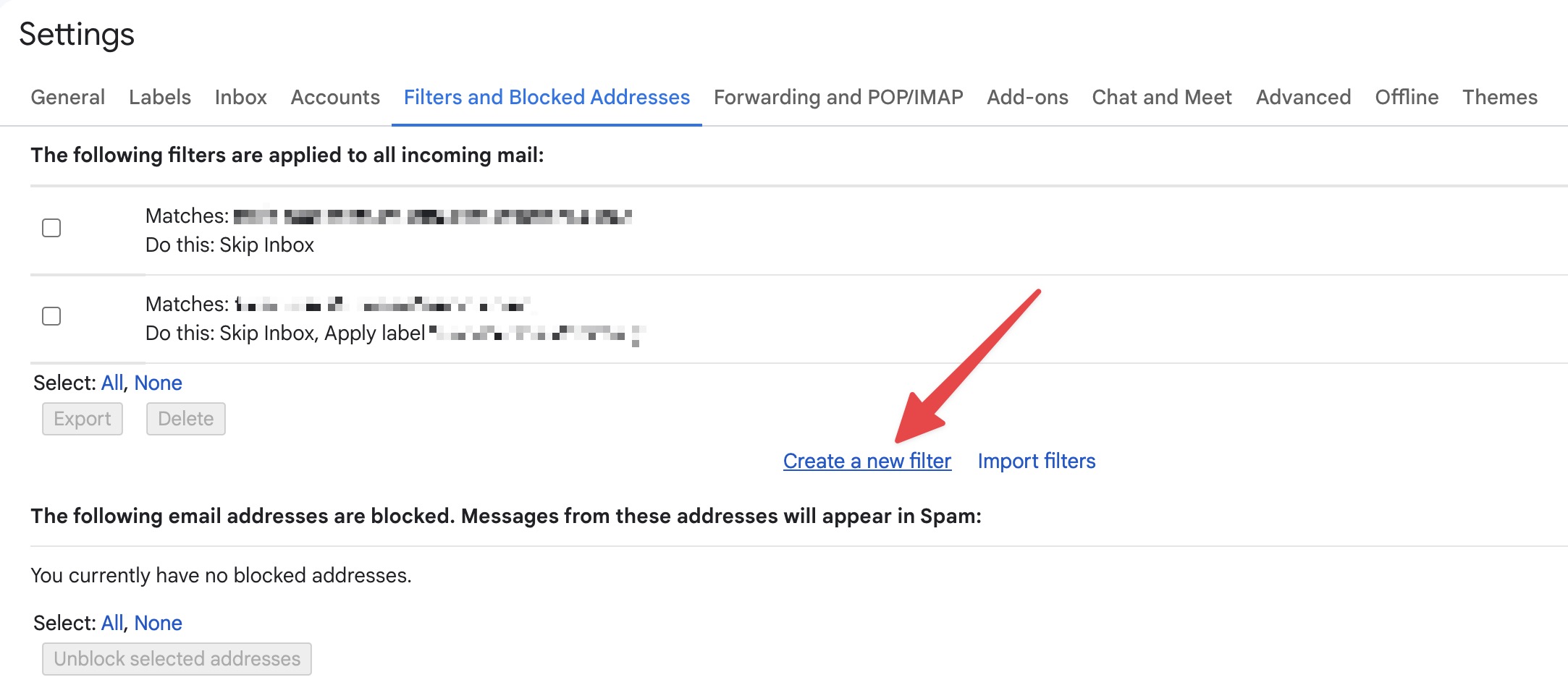
4. Add littleschoolofmusic.com to the “From” field to make sure you don’t miss any of our emails. Then select “Create filter”:
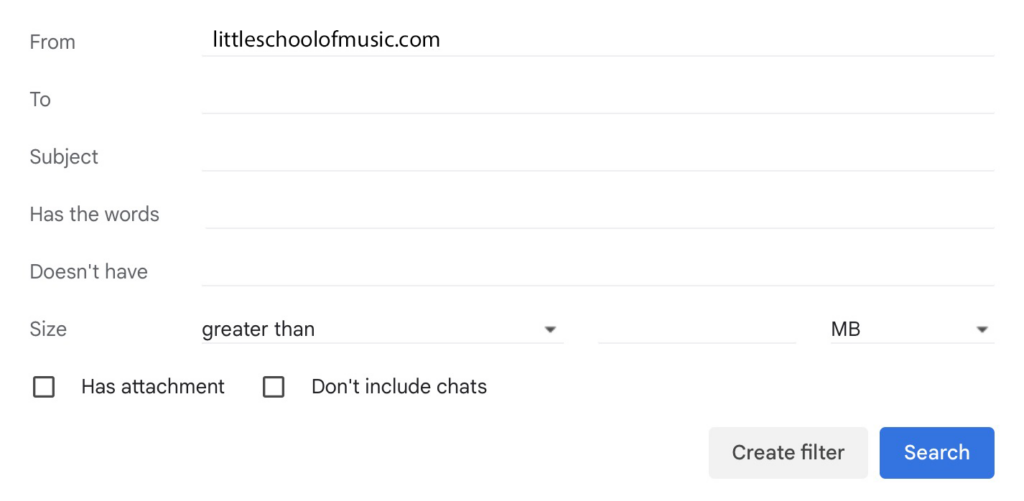
5. Check the “Never send to spam” box and click “Create Filter”. Our emails will now be whitelisted and go straight to your inbox!
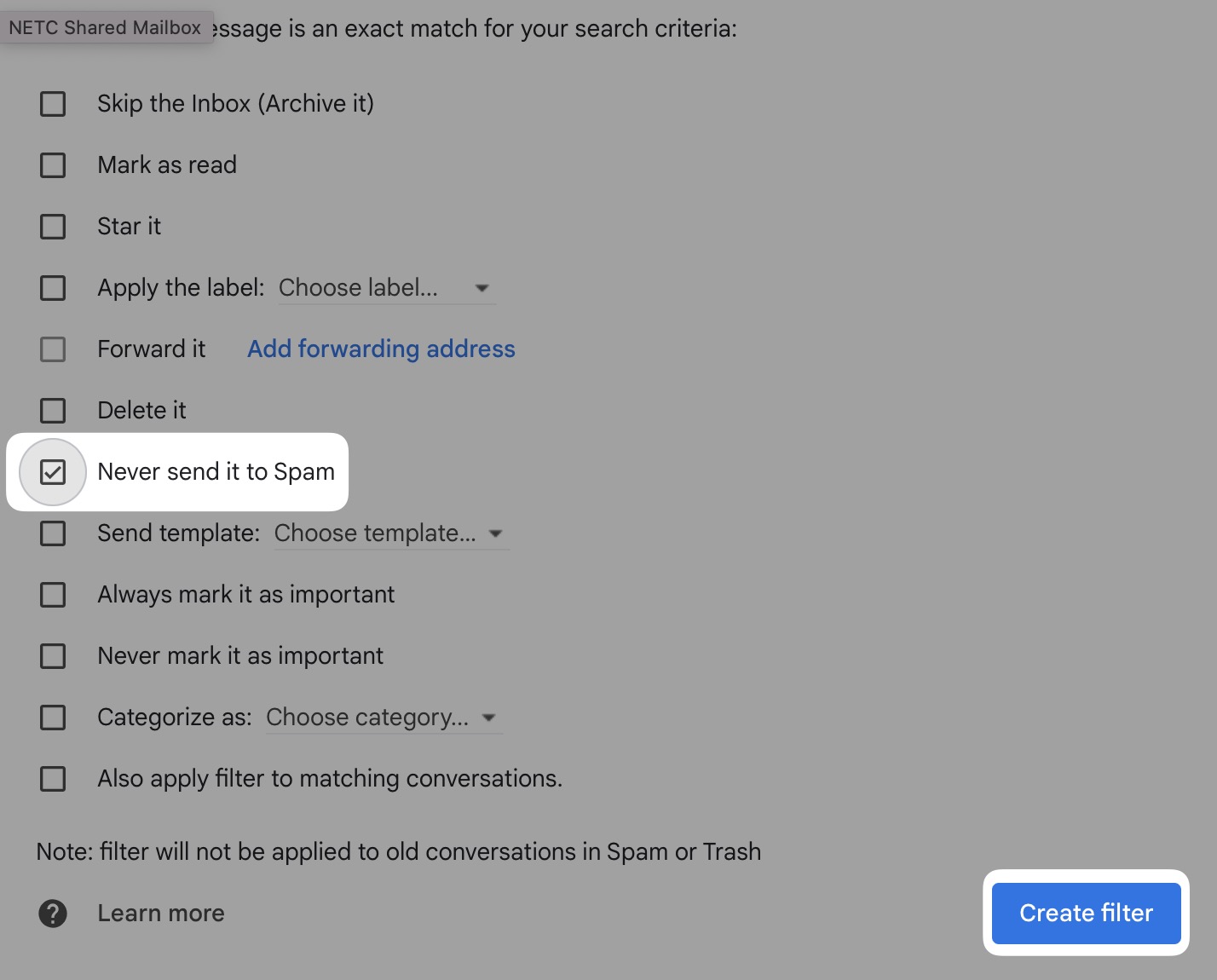
Yahoo! Mail:
1. In your inbox, find an email from info@littleschoolofmusic
2. Open the email and select the three dots above the email. Then select “Add Sender to Contacts”.
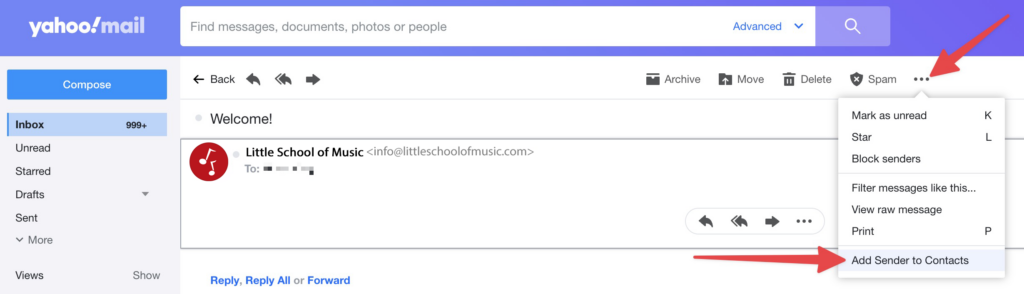
3. A window will pop open on the right. Make sure all of the information is correct and click “Save”. That’s it!
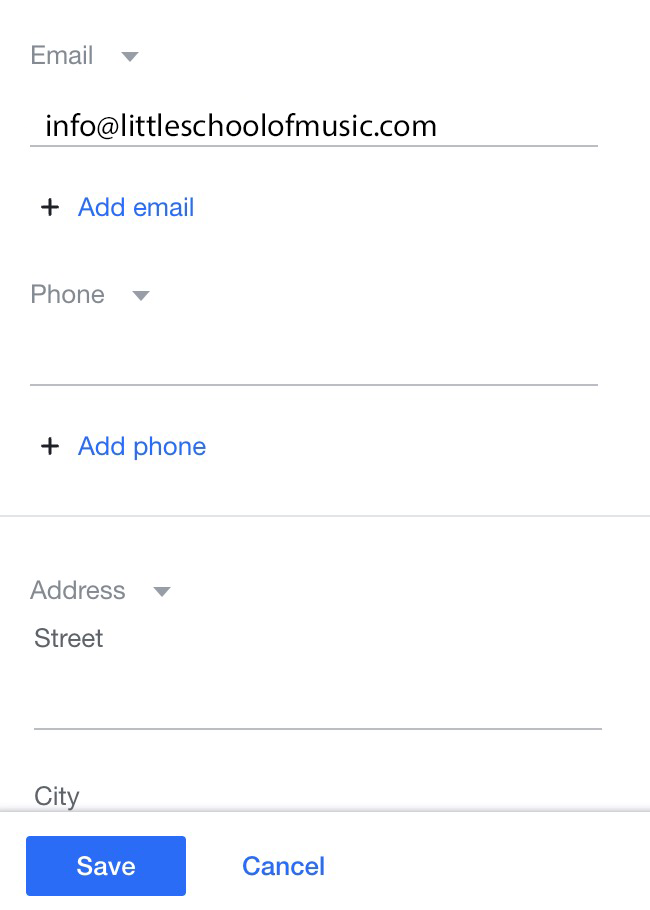
Apple Mail:
1. Select “Mail” and “Preferences” from the top menu.
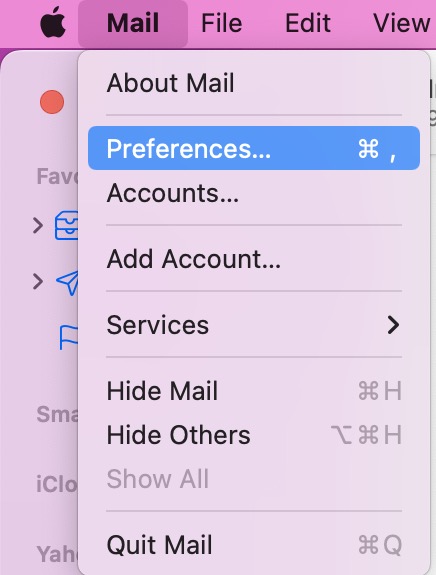
2. In the “Preferences” window, click the “Rules” icon. Then select the “Add Rule” option.
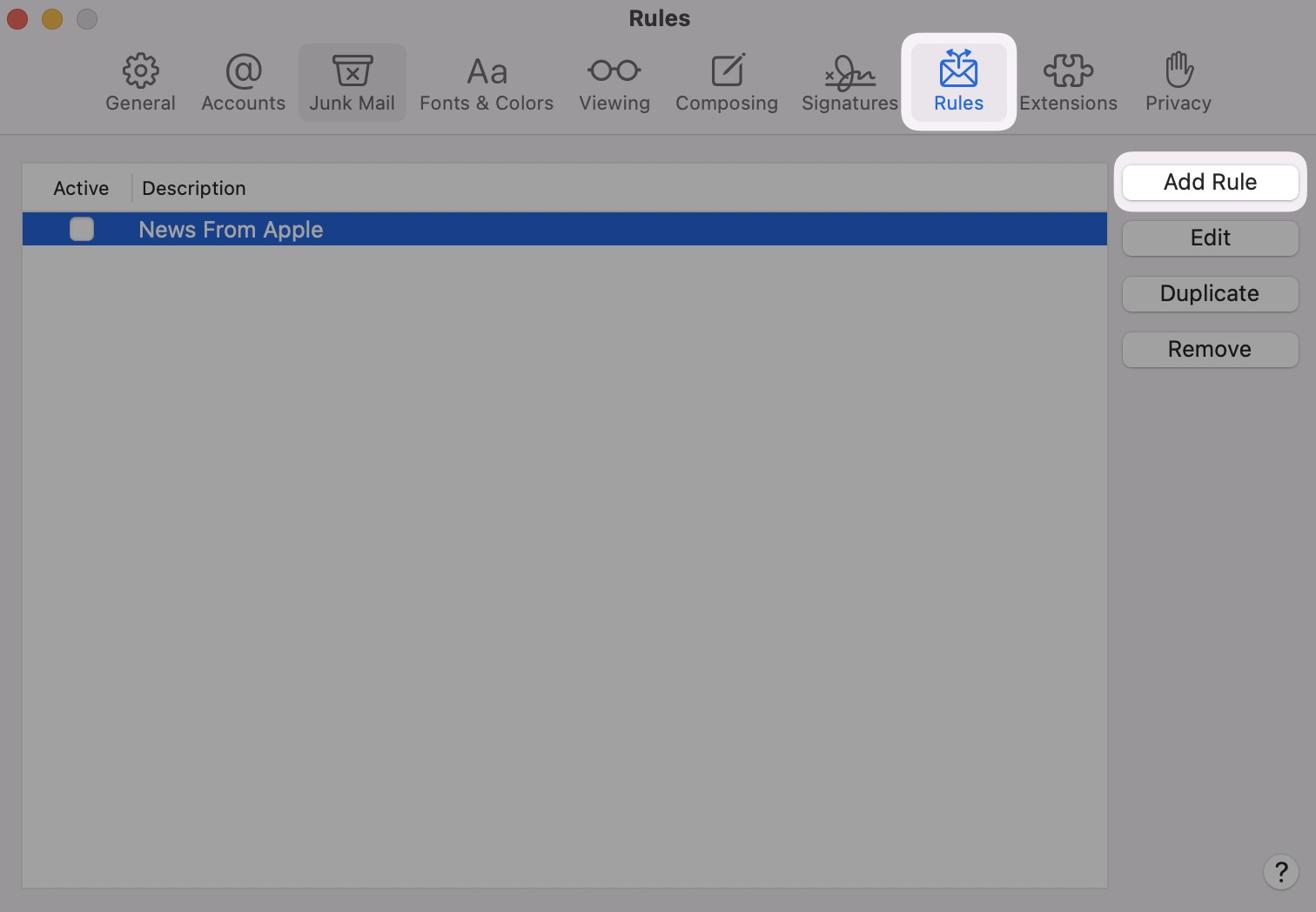
3. In the “Rules” window, type a name for your rule in the “Description” field.
4. Use the following settings: “If any of the following conditions are met: From ends with.”
5. Type in @littleschoolofmusic.com in the text field beside “ends with.”
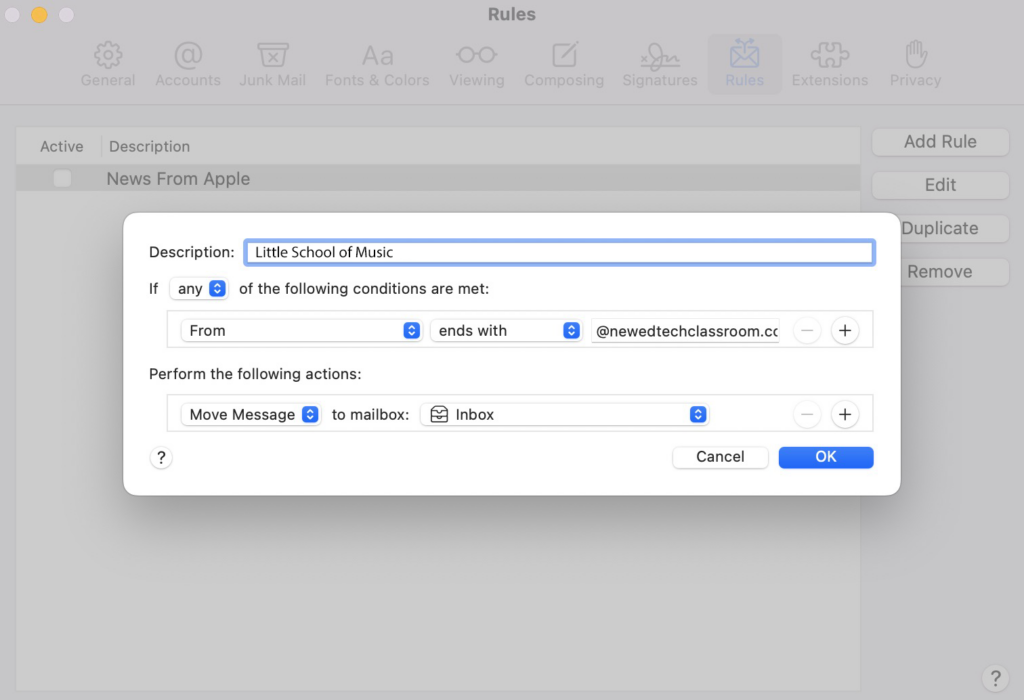
6. Select “Move Message” and “Inbox” from the drop-down menus. Click “OK” to save the rule.
As a reminder, if your email provider isn’t listed here, please contact your administration or your internet service provider’s customer service team for their instructions.



